How to update to the latest version
The latest installer/patch files can be downloaded from here.To update an installed application to the latest version, we recommend the following methods for each case.
Update the operating environment to the latest version.
To update an environment that is already running the system to the latest version, we recommend downloading the patch (runtime environment) file and updating the file in the installation folder.
A patch file is an update file (file name: patch_fapanel_32_XXXX.zip, etc.) that replaces a minimal number of files, allowing for quick updates. A patch file is an update file (e.g., patch_fapanel_32_XXXX.zip) that brings each product up to date.
To update an environment that is already running the system to the latest version, we recommend downloading the patch (runtime environment) file and updating the file in the installation folder.
How to update with a patch file
- Quit the update application, or both main and sub if you are running a duplex FA-Panel.
- If you are running a redundant FA-Panel, do not put different revisions of the main and sub Panel Servers online at the same time.
- Unzip the downloaded patch (operational environment) file and copy it over to the installation folder.
- The installation folder will be "C:\Program Files\Roboticsware\ProductName" or "C:\Program Files (x86)\Roboticsware\ProductName". If you have changed the installation location during the installation, the folder you have specified will be the installation folder.
- Depending on the security of the Windows OS, a security confirmation message may be displayed when overwriting the file. In this case, please overwrite the patch (operational environment) file with an administrator account.
- Start each product and check the "About" window to make sure that the revision is new.
Update the development environment to the latest version.
To update the development environment to the latest version, we recommend reinstalling it. By reinstalling, all information can be updated to the latest version.
How to reinstall
- Quit the update application, or both main and sub if you are running a duplex FA-Panel.
- If you are running a redundant FA-Panel, do not put different revisions of the main and sub Panel Servers online at the same time.
- Uninstall.
- Run the downloaded installer (file name: installer_fapanel_32_XXXX.exe, etc.) to install.
Apart from the aforementioned "How to reinstall", there is another method to manually update the patch (execution environment) files and development resource (manual, library, etc.) files. If you want to replace the patch files individually, you can apply the patches by following the procedure below.
- Update the patch (execution environment) file in the same way as in "Updating the operation environment to the latest version".
- Unzip the downloaded development resource file (file name: resource_fapanel_XXXX.zip, etc.) and overwrite the entire "resouce" folder in the installation folder.
- The development resources include manuals and libraries that can be used during development. The development resources will be updated with the latest revision, so you can use the latest manuals and libraries by applying them to your development environment.
-
If you have already used libraries from previous revisions in your project, the content of the libraries included in the new development resources may be different (including bug fixes in the libraries). In such cases, please check the version of each library.
The development resources include manuals and libraries that can be used during development. The development resources will be updated with the latest revision, so you can use the latest manuals and libraries by applying them to your development environment.
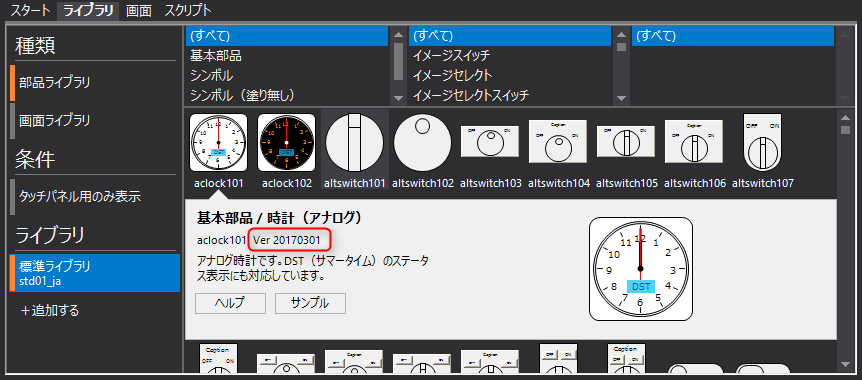
- To check the version of the library you are already using, please check the LibraryVer property.